
With the YouTube element, you can play a YouTube video in your content.
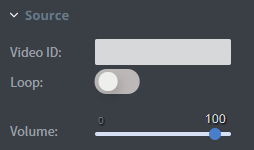
In the Source menu, you can type into the Video ID Field the URL of the video that you want to play.
You can loop your video with the Loop switch.
You can also set the volume of your video with the Volume slider.
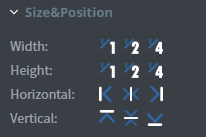
In the Size&Position menu, you can select the width, the height, and the placement of your element quickly.
Click here for more information about using size and position.
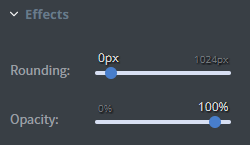
In the Effects menu, you can round over the corners of your element or change the opacity of it.
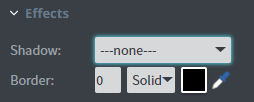
In the Other Effects menu, you can add a shadow and a border to your element.
You can also set the size, the type, and the colour of your border.
Click here for more information about using colours.
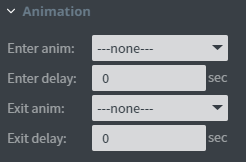
In the Animation menu, you can choose the enter and exit animation of your element.
Click here for more information about using animations.
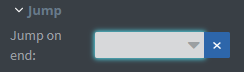
In the Jump menu, you can set up the Jump on end function.
The content will switch to the selected page after the video has ended.
