
With the Videos element, you can display multiple videos in your content.
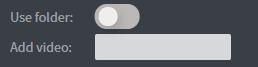
In the Images menu, you can select the video that you want to play in your content, or you can select a whole folder to play from.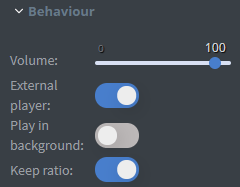
In the Behaviour menu, you can set the volume of your video with the slide.
You can turn on the External player function. Devices will play the video with their native video player.
If the External player is turned on, a Play in background slide box appears.
The external video will be played behind everything in the content if you turn on Play in background.
Switching the Keep ratio on means all of your videos will be played in the same ratio.
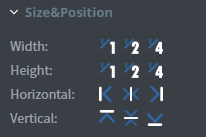
In the Size&Position menu, you can select the width, the height, and the placement of your element quickly.
Click here for more information about using size and position.
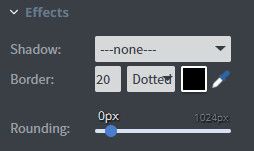
In the Effects menu, you can add a shadow and a border to your element.
You can also set the size, the type, and the colour of your border.
Click here for more information about using colours.
With the Rounding slide, you can round over the corners of your element.
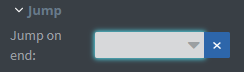
In the Jump menu, you can set up the Jump on end function.
The content will switch to the selected page after the video has ended.
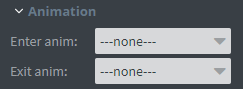
In the Animation menu, you can choose the enter and exit animation of your element.
