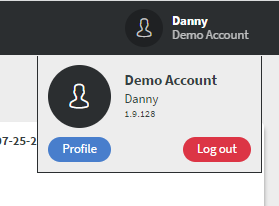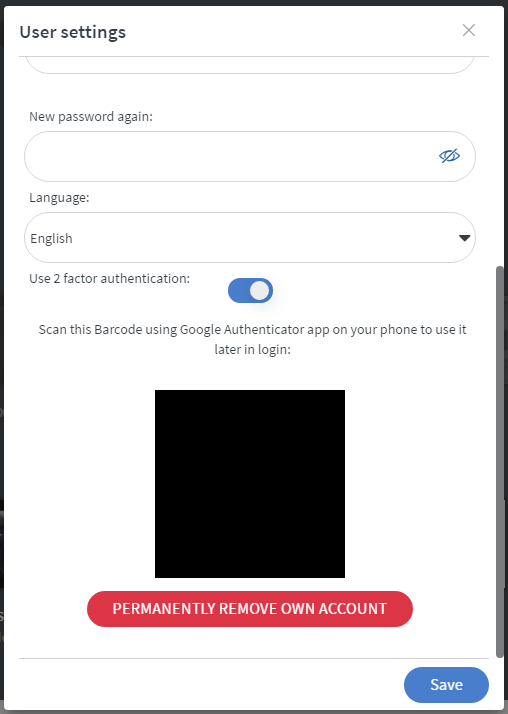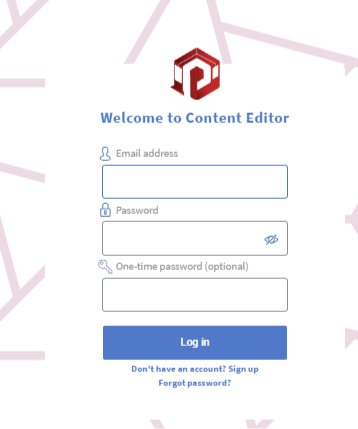This article shows you how to change your password if you are able to log in.
Enabling two-factor authentication allows you to increase your login security by requiring an additional step when logging in to PeakSignage.
- In the top-right corner click on your name/profile icon. This will open a popup, then click the Profile button.
- Turn on the ‘Use 2 factor authentication’ slide box.
- Download Google Authenticator from the Google Play Store for Android or Apple App Store for IOS.
- Start the Google Authenticator on your phone.
- Select the Read QR code mode, and scan the code on your Profile settings.
- When the app successfully recognises your profile, you can save it to your phone.
- Each time you attempt to log in you will be required to input a passcode generated by the Google Authenticator. This code will last for 30 seconds before it refreshes. You need to type this code into the One-time password field when on the login screen.
If you lock yourself out of the system (because something happened to your phone), your Client Owner or a System Administrator can help to resolve the problem.