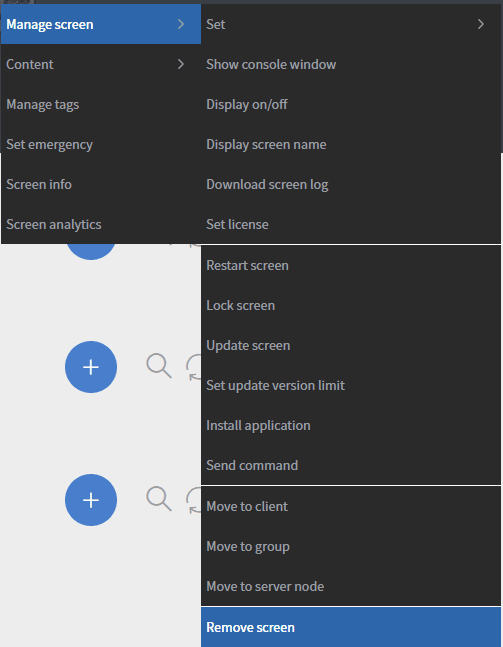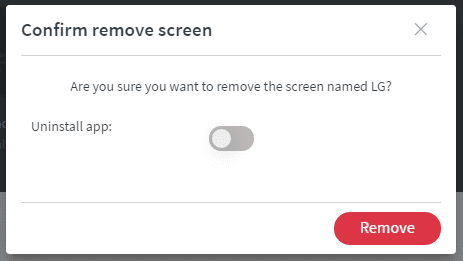You can disconnect a device or completely remove the application by resetting the screen in the editor interface.
Simply right-click on the screen that you want to remove and select the Remove screen function under the Manage screen submenu. On the appearing modal you can select if you want to reset or uninstall the application.
Reset screen will remove your device from the server and clear the data of the application on the device. You can re-register and re-use your device after the reset is completed.
Remove screen will completely remove the PeakSignage application from the device and from the server. Please note that the remove screen function only works on rooted Android and Windows devices.
You can also reset or remove Android applications manually. Go to the Android settings on your device, select apps, and select the PeakSignage application. Under storage, select the clear data function to reset. After you are done resetting the device, please remove it from the server because the reset device will not connect back with the previous registration.
On Android devices, to remove the application manually go to the Android settings on the device, select the apps menu, then select the PeakSignage application and press Uninstall.
On Windows devices, to remove the application manually select Start and navigate to Settings -> Apps -> Apps & features. Find the PeakSignage application and select Uninstall.