
With the Radio element, you can make interactive radio buttons.
In your content, you can only check one radio button of the same Button Group.
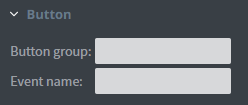
In the Button menu, you can set your button group an unchecked and a checked value.
You can set your element to be checked at the start of your content, and you can give a Checked sound for the element.
You can upload a checked and unchecked image here.
You can also shrink, blur your element and make it grayscale.
You can also make a Jump to interaction with if the radio button is checked, it will navigate to another page.
The Event name is not necessary to fill.
You can turn on Quick submit. Whenever you click or touch the radio button it will collect the data and will send it out in an email.
Click here for more information about interactivity.
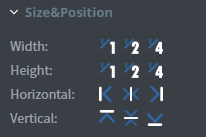
In the Size&Position menu, you can select the width, the height, and the placement of your element quickly.
Click here for more information about using size and position.
In the Effects menu, you can select a background image or colour for your element.
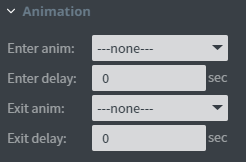
In the Animation menu, you can choose the enter and the exit animation of your element.
Click here for more information about using animations.
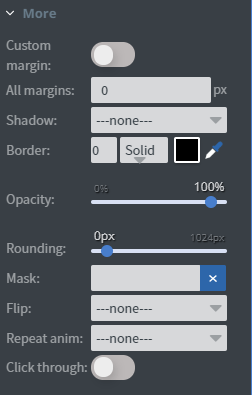
With switching the Custom margin, you can set a custom-sized margin for your element.
You can set the opacity of your element, or you can mask it.
Click here for more information about masking.
You can also flip your element horizontally, vertically or both ways with the flip function.
