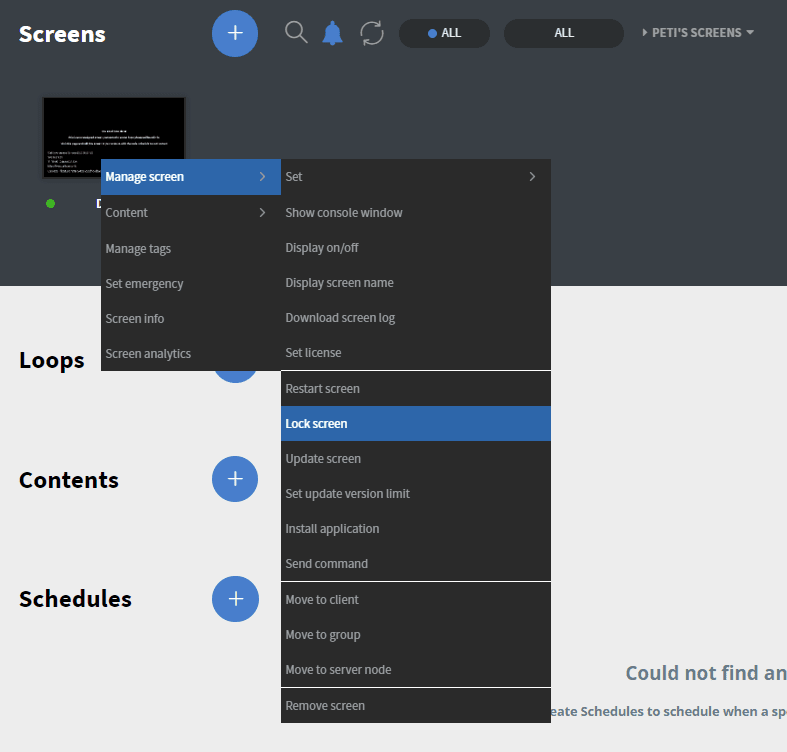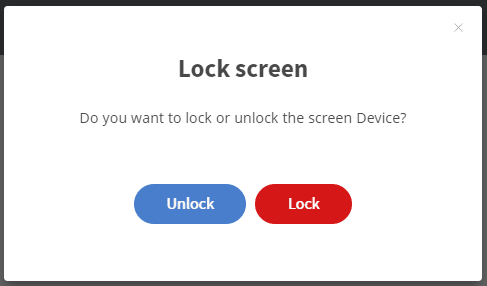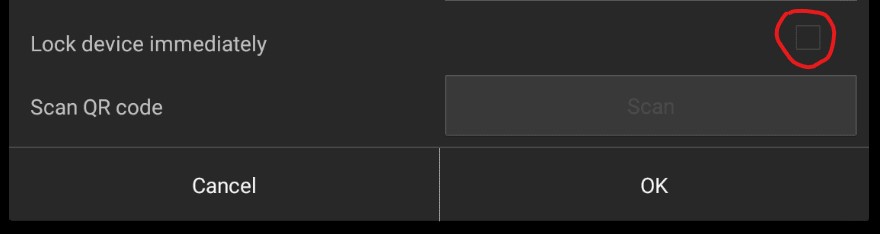Locking down an Android device means that our application will optimize the Android system to run exclusively as a digital signage device.
Please note: Only rooted devices can be locked!
Locking down a device will do the following:
- Pre-installed software will be disabled
- Home screen applications will be removed
- A new boot animation will be set
Locking down the device needs to be done only once. It will take several minutes to lock and then will reboot.
If you would like to restore the device to its original state you can unlock the device. Unlocking will enable all applications that were disabled by the locking process and will re-set the default home application.
There are 3 ways to lock a device
1. Locking can be done in the editor
Right-click on your device and find the Lock screen option.
Click the Lock screen option and on the pop-up window click ‘Lock’.
2. You can lock the device at the first start in the configuration options
3. You can lock the device from a secret menu
- Open the secret menu with the key combination. You can find more information about the secret menu here.
- Go to Functions
- Click Lock device
There are 2 ways to unlock a device
- Unlocking can be done from the editor. It can be found in the same pop-up window as the locking.
- It can be done from our secret menu. The unlock option is under the locking options in the same location that was used to lock it.