There are three devices that we support right now. A Mimo signage tablet, Philips signage tablet, and a Qbic TD-1050 signage tablet.
Usage:
First, if you would like to control the LEDs on your tablet you have to add the device-specific command to your content, you can do this in the Edit sensor events menu.
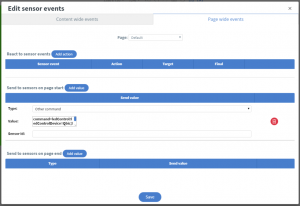
Here you have to set the type to Other command, and in the Value you have to write the command, you can leave the Sensor id blank.
The commands:
First is the Qbic TD-1050, its sensor command is:
“command=ledControl:ledControlDevice=Qbic;ledControlLedLocationType=front;ledControlPort=0000;ledControlColor=#FF0000”
The second one is the Mimo, its command is:
“command=ledControl:ledControlDevice=Mimo;ledControlLedLocationType=front;ledControlPort=0000;ledControlColor=#FF0000”
And lastly the Philips, its command is:
“command=ledControl:ledControlDevice=Philips;ledControlLedLocationType=front;ledControlPort=5000;ledControlColor=#FF0000”
The meaning of the variables in the command:
- ledControlDevice: This is the device that we want to send the command to. It can be Qbic, Mimo, and Philips
- ledControlLedLocationType: With this, we can set which LEDs colour we want to change. (This only works on the Qbic tablet because that is the only one with two LEDs) This variable can be front, back, or front, back if you would like to control both LEDs at the same time.
- ledControlPort: This is only needed on the Philips tablet (default is 5000, but it can be set in the settings of the tablet). On the others, it can be left with 0000.
- ledControlColor: With this, we can set the colour in the hexadecimal format.
