
With the Gallery element, you can add an image gallery to your content.
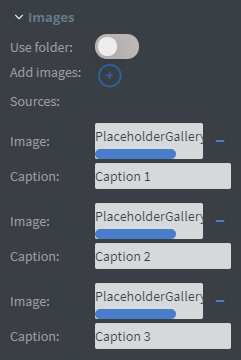
You can easily add and remove images in your gallery, or you can use a folder.
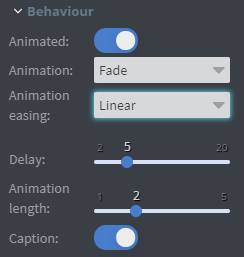
If you turn off the Animated function, images in the gallery will just switch to the next image, instead of animating out and in.
In the Animation selector, you can choose between the animation types.
You can set the delay time, and the animation length here.
With the Caption slide box, you can turn off the caption of the images.
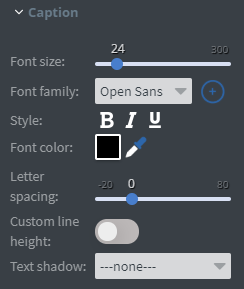
If Caption function is turned on, a Caption menu will appear.
Here you can set the Font size, Font family, Style and Font colour of the caption.
You can also set the Letter spacing, Custom line height and Text Shadow here.
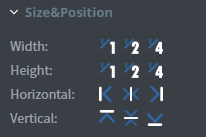
In the Size&Position menu, you can select the width, the height, and the placement of your element quickly.
Click here for more information about using size and position.
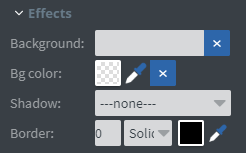
In the Effects menu, you can select a background image or colour, Shadow, and Border to your element.
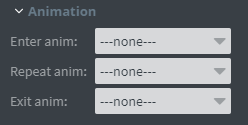
In the Animation menu, you can choose the Enter, Repeat and Exit animations of your element.
Click here for more information about using animations.
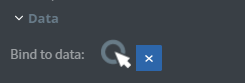
You can use the Bind to data tool to select your Datasource if the Use folder function is turned on.
