In the Administrator menu, you can manage your system.
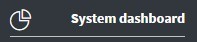
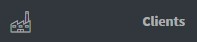
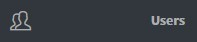
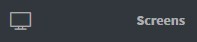
In the System dashboard menu, you can see the statistics of your entire system. Your environment, assigned and online licenses, the uptime of devices and the usages. Click here for more information about the system dashboard.
In the Clients menu, you can manage your clients. You can add and remove your clients from your system. You can set the name, the type, the location, the licenses, the expiration date, the analytics ID and a comment to your clients.
In the Users menu, you can manage your users, add new super administrators and restrict them. You can add and remove users from your system. You can set the name, the e-mail, the role, the comment and the password of your users.
In the Screens menu, you can manage all the assigned screens in your system. Here you can see the state, the name, the license, the uptime, the app version, the description, the emergency status, the client name, the assigned and installation date and the latest activity. You can also manage your screens directly, show your screens on a map, download CSV, preview screens and move screens to a client.
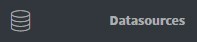

In the Contents menu, you can manage all the contents of your clients. Here you can see the client name, the name, the last saved date, the client’s name who saved it last, the display time and the comment of your contents. You can also remove and preview contents, create templates and move contents to other clients.
In the Datasources menu, you can manage your data sources and connections. Here you can see the name, the client, the URL, the Last accessed / updated date, you can refresh time and see the comment of your datasources. You can also randomize, remove, preview, edit and refresh your datasource. If you insert a Google Sheet please make sure that the first row contains the headers, starting from A1.
In the Templates menu, you can create and manage your templates. You can also remove, edit, duplicate, export and import your templates.
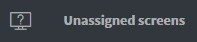
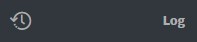
In the Unassigned screens menu, you can manage your registered, but not yet assigned screens. Here you can see the state, the temporary ID, the license, the installation date, the last activity, the uptime, the screen address, the description, the app version, and the type of OS of your unassigned screens.
In the Log menu, you can manage your logs. Here you can see the time and the message of your log. You can also filter the search by the date of the logs.

In the License menu, you can see your active license details. Here you can see information about: the system, the validity, the details, the screen licenses, the network binding and the license status.
